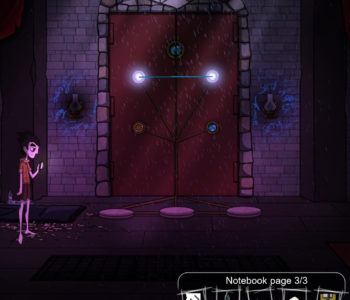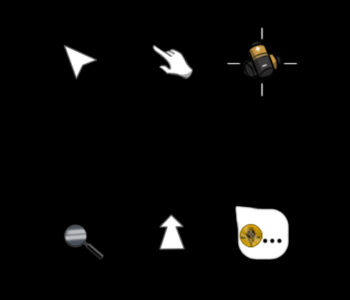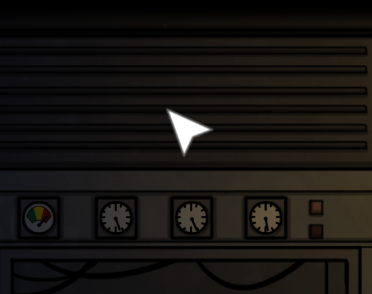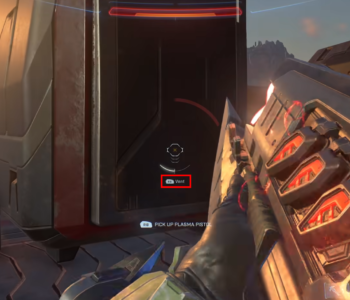
Halo Infinite: Weapon Handling Prompts

As a Technical User Experience Designer at 343 Industries, I’ve had the honor of not only designing, but also implementing various parts of the HUD, front end, and game play menus.
One of the simple but exciting changes you may have seen from early gameplay footage is new contextual weapon handling prompts:
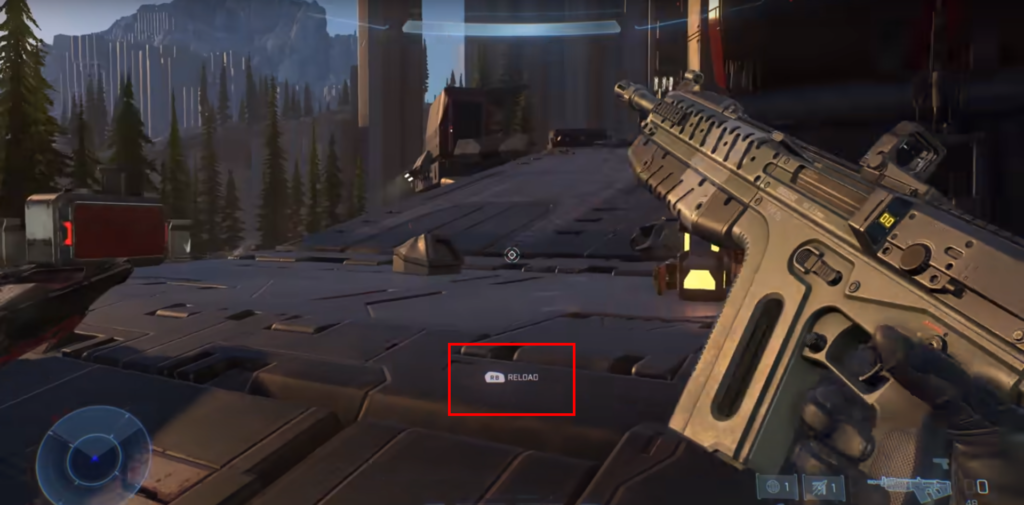
This is a feature that’s been popularized by the Call of Duty franchise, and is great for surfacing shooter mechanics to players unfamiliar with the genre. While returning fans and hardcore gamers will find it unnecessary, it allows us to lower the skill floor and welcome new players into the franchise, something we had decided was important for the spiritual reboot of Halo.
With the reload prompt in place, I realized there was now an opportunity to surface a mechanic that has been hidden since Halo Combat Evolved: Venting.
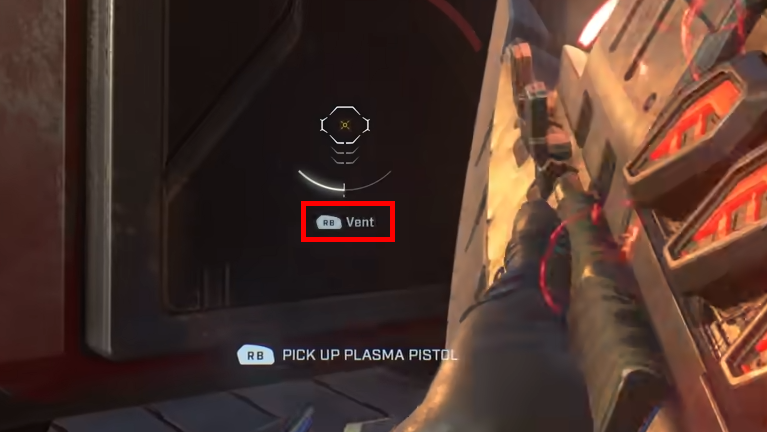
While venting may just seem like the plasma weapon’s equivalent to reloading, there’s an important difference. Reloading a bullet type weapon early provides no benefit other than the tactical advantage of choosing to have a full magazine of ammo for an encounter. Reloading is also handled automatically should a player simply use up all of their ammo.

Plasma weapons on the other hand, punish the player with a cooldown period when the heat limit is reached, so shooting as fast as possible is not the optimal way to use the weapon. It is also possible that without knowing how to vent, players may believe the weapon simply needs to cool down naturally by taking extra time between shots, which puts them at a large disadvantage to players who cool the weapon between shots by venting.